Reducing Retail Product Setup Errors in Microsoft Dynamics
There is a little-known mechanism in place to reduce errors and missing values as your team creates new items in Microsoft Dynamics AX or Microsoft Dynamics 365 software called Mandatory check. This feature is particularly helpful for organizations where retail operations personnel create new products.
By Andrew Reeck, Microsoft Dynamics Implementation Consultant
In a retail environment, there are unique settings that must be configured on every product in order for them to perform properly through the entire retail workflow. A missing category here, inventory cost price there and next thing you know it you have a huge data disaster on your hands.
Specifically for retail, there is a little-known mechanism in place to reduce errors and missing values as your team creates new items. This feature, Mandatory check, is particularly helpful for organizations where retail operations personnel play a dual-role and from time-to-time create new products within the Microsoft Dynamics AX Client.
So put the Advil down, and let’s take a look at how leveraging Mandatory Check can reduce your headaches and prevent data dilemmas. This feature is available both in Microsoft Dynamics AX 2012 as well as Dynamics 365 for Operations.
You can explore the setup of the Mandatory check setup by navigating to the Released Product grid and selecting a product. Then from the Retail tab click Mandatory check setup in the function section of the ribbon. It’s a little deceiving that this would seem to only affect the item selected but rest assured these settings will persist across the entire legal entity.
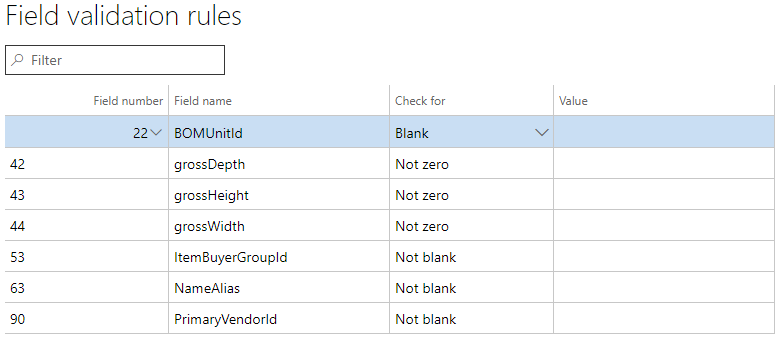
Depending on the field selected, you’ll have the option to specify the value either to be Blank, Not Blank, Zero, Not Zero, Constant or a value from a list. In this example, we required the BOMUnitId to be blank, physical product dimensions (depth, height, and width) be specified and required a Buyer Group, Search Name, and Primary Vendor.
Once these settings are saved, you can return to an item and select the Check Product option until the Retail tab of the ribbon. In our example we receive a failure message:

With a few small updates, we can re-check the product and success! This product is now ready to be processed through the many stages of the retail lifecycle according to our unique business requirements.

Microsoft has provided over 100 fields to use in the Mandatory Check as a jumping off point. Working closely with your trusted Microsoft Partner it is possible to develop this feature to include the specific fields required throughout your business process.
***
Andrew Reeck serves as a key member of the New West Dynamics Implementation team and is based out of New York City. Leveraging over fifteen years of retail operational experience with the world’s largest retailers, Andrew boasts a unique functional-technical perspective on retail implementations. Andrew earned his MBA with a specialization in Technology Management from Rollins College. His free time is spent doing what he loves most, traveling and playing outside with his Chihuahua.
